Have you ever opened Amazon’s homepage only to find that it’s in Spanish? It can happen to any Amazon user and can occur frequently. Are you wondering ‘why is my amazon in Spanish’? Let’s see how you can fix it.
Amazon allows its users to select a language preference. If no language preference is set, Amazon will automatically use your location, account, or browser settings to set a language preference for you. Amazon can also change your language when you click a foreign link.
When a user goes to the Amazon home page, it will be displayed in English, but if you find that Amazon constantly opens up in Spanish, it may be due to several reasons. Therefore, the best way to keep your Amazon home page in English is to troubleshoot what’s causing your Amazon page to translate into Spanish.
Why Is My Amazon In Spanish All Of A Sudden?
If your Amazon home page is suddenly displaying in Spanish, here are the possible causes:
➜ Amazon’s Preferred Language Has Not Been Set
The Amazon homepage has a button allowing users to select their preferred language. The preferred language may display in Spanish if it has not been set on your Amazon home page. The preferred language will also cause Amazon to show the Amazon page in Spanish on all your devices.
To fix this, navigate to the language preferences section and make sure your language is set to English.
➜ The VPN That You’re Using Has A Spanish IP Address
If you’re using a VPN to browse the internet safely, it may be causing issues with your Amazon home page. Websites rely on IP addresses for a lot of information, including changing the language based on the user’s location.
If your VPN uses an IP address of a Spanish-speaking country, it may affect the language displayed on your Amazon home page.
Disconnect your VPN to see if the issue is resolved, or change your VPN settings and use a U.S VPN instead.
➜ The Country Or Region On Your Amazon Account Is Incorrect
Besides the language preferences settings, Amazon also has country and region settings. If the country and region settings are not set to your country, Amazon may set it to Mexico, and the page will be displayed in Spanish.
Change the country or region settings on your Amazon home page.
➜ Browser Language Preferences
Most browsers support multi-language formats, which can sometimes get in the way of how pages are displayed. If your browser is not set to display pages in English, it may, on a rare occasion, display web pages like Amazon in Spanish.
Remove Spanish as a language option in your browser’s advanced language settings.
➜ Using External Links
When browsing on Amazon, you’ll find a list of products related to your query. Sometimes when you click on a product, it may take you to another Amazon site, like the Spanish site, and the entire page will be displayed in Spanish.
Navigate to the Amazon home page, and Amazon should automatically translate the page back to English.
➜ Browser Needs To Be Updated
If your browser needs to be updated and you’re currently running an older version, you may run into various issues, including web pages being translated into Spanish.
Check your browser for updates and update your browser if required.
➜ Cookies/Cache Settings
Cookies and cache settings can mess with your language preferences. Unfortunately, this is very common with Google Chrome users. If you suspect that your cookies or cache are causing your Amazon page to be displayed in Spanish, you can clear the cache and remove the cookies to reset your language.
Clear your cookies and cache in your browser’s settings.
How Do You Change Amazon Back To English?
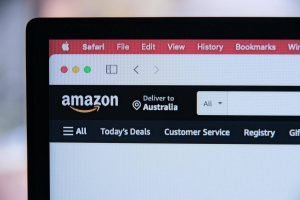
If your Amazon page is in Spanish, the most likely cause is language preferences. To fix the language preferences on your Amazon page, navigate to the language settings and click on the country flag. Then, select your preferred language and save the changes.
Your Amazon home page should be displayed in English after saving these settings.
How Do I Change The Preferred Language On My Amazon App?
Changing your preferred language is simple and can be changed via your browser or the Amazon app. To change the preferred language on the Amazon app, follow these steps:
- Open the Amazon app. Open the Amazon app on your Android or iOS mobile device.
- Select the menu. Select the menu on the bottom right.
- Select settings. Scroll down the list of Amazon settings until you find the settings. Select the settings option.
- Choose country and language settings. Select the country and language settings.
- Select your preferred language. Pick your preferred language from the options provided.
- Save your settings. Once you have selected your preferred language, save your settings. Your Amazon page should be displayed in the language you’ve chosen.
Steps To Change The Language Preference On Amazon
Changing the language preference on Amazon is easy and can be changed in a few simple steps. These include:
- Go to the Amazon website. Once you are on the Amazon home page, log into your account.
- Select the language preferences button. Next, use your mouse and navigate toward the flag icon and click on it. A list of languages will be displayed.
- Choose your preferred language. Select your preferred language from the list of options. If your preferred language isn’t listed, you may have to also change your country and region settings to reflect your preferred language.
FAQs About Changing Amazon’s Language Preference
Changing your Amazon page from Spanish to your preferred language is usually a simple fix. But what happens if your language on Amazon keeps changing? Or what if you find that your emails are all in Spanish too?
Why Does My Language Keep Changing On Amazon?
If your language keeps changing on Amazon, it may be due to your browser settings, your cache or cookie settings, or even changing countries and time zones when traveling.
To resolve this issue, you can change your browser settings, clear your cookies and cache and change your language settings in your Amazon account.
Why Are My Amazon Emails In Spanish?
The possible cause of your Amazon emails being displayed in Spanish is due to your language settings in your browser or your Amazon account. The emails can be corrected by changing the language settings in your browser and Amazon account.
Conclusion
The most common reason for your Amazon page to display in Spanish is due to needing to set the language preferences in your Amazon account. While there are other reasons your Amazon is in Spanish, there is usually a quick and easy fix to resolve this and change your Amazon page so it shows in your preferred language.


